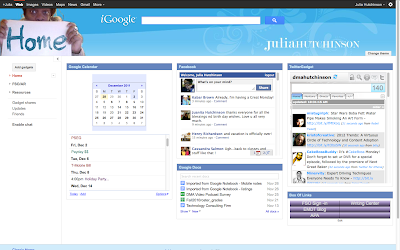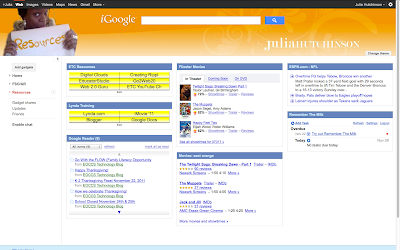Here's an example of a typical conversation among my Digital Media Arts students:
Feedly is described as:
First impression.
From the design of Feedly's main page, I felt that careful consideration was taken to make Feedly not just usable, but visually 'sweet' as well. The iPad was an indication that it can be supported across multiple devices.
Getting Started.
Creating an account was a breeze. I was able to log in with my Google account. But it also gave you the option to sign in with a Facebook account or new account, if desired. In less than a minute, I was able to start customizing my page with a visual theme and topics.
Choosing a Topic.
Choosing a topic is as easy as typing in a keyword or website. For example, I typed in "Graphic Design" and it brought up a list of related sites.
Sharing.
What good is information if you are the only one who knows it? What I really like about Feedly is the the sharing component. Each article feed has a wide selection of social network/sharing tools including Google+, Twitter, Facebook, Email, etc. So students can easily share their interests with others.
Accessibility.
Good news! Feedly is available on iPad, iPhone and Android (free, of course). It is also a browser plugin. No matter what device students have access to, they'll have access to Feedly.
Video Demo.
Here's a brief video I put together demonstrating how I use Feedly. Enjoy.
Conclusion.
I think Feedly is a great service that will help my students become aware of what the web has to say in regards to the world of creative design. Now when students ask me for a resource, I'll simply reply, "Ask Feedly." :)
Read More
Student 1: "Hey, do you know a site where I can find good Illustrator tutorials?"Although I'm glad to be known as the 'go-to' person for resources, I'd much rather teach my students how to search for resources themselves and have that information aggregated in one place. This led me to find Feedly.com.
Student 2: "Why don't you ask Mrs. Hutchinson? She knows all those internet resources!"
Feedly is described as:
"A fast and stylish way to read and share the content of your favorite websites. Feed your mind. Anytime. Anywhere." - sourceInstead of having to scour the internet to find design-related information, my students can simply type in what they're interested in, and Feedly will bring it to them. I decided to create an account and give it a try myself.
First impression.
From the design of Feedly's main page, I felt that careful consideration was taken to make Feedly not just usable, but visually 'sweet' as well. The iPad was an indication that it can be supported across multiple devices.
 |
| Feedly's sleek, minimalist homepage. |
Getting Started.
Creating an account was a breeze. I was able to log in with my Google account. But it also gave you the option to sign in with a Facebook account or new account, if desired. In less than a minute, I was able to start customizing my page with a visual theme and topics.
 |
| My Feedly page with Design Topics chosen. |
Choosing a Topic.
Choosing a topic is as easy as typing in a keyword or website. For example, I typed in "Graphic Design" and it brought up a list of related sites.
Categorizing & Usability.
Next, I was able to create & manage which 'section' the topic would be placed. Students could have categories based on design specialty, software, news, etc. Once I chose a few topics, the categories (sections) appeared on the
left in an easy-to-read column. The interface and layout of the articles
is visually comfortable with plenty of white space and a grid-like
arrangement. Going from section to section is very easy with the left
column and a right column of related feeds. Also, articles are read right on the page rather than opening in its original website.Sharing.
What good is information if you are the only one who knows it? What I really like about Feedly is the the sharing component. Each article feed has a wide selection of social network/sharing tools including Google+, Twitter, Facebook, Email, etc. So students can easily share their interests with others.
 | |||
| Social Networking & Sharing icons on every article. |
Accessibility.
Good news! Feedly is available on iPad, iPhone and Android (free, of course). It is also a browser plugin. No matter what device students have access to, they'll have access to Feedly.
 | ||
| Feedly on iPad |
Video Demo.
Here's a brief video I put together demonstrating how I use Feedly. Enjoy.
Conclusion.
I think Feedly is a great service that will help my students become aware of what the web has to say in regards to the world of creative design. Now when students ask me for a resource, I'll simply reply, "Ask Feedly." :)